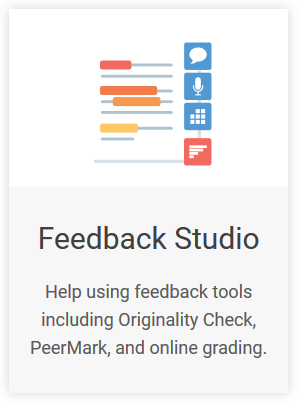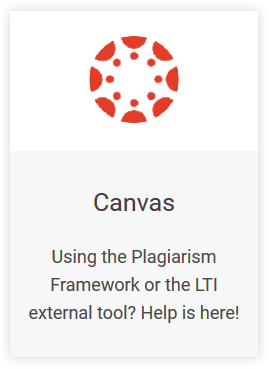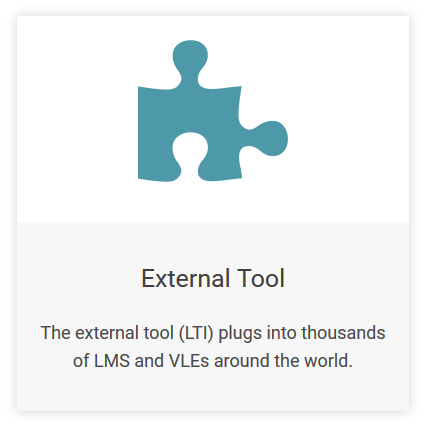NewsELA Supports #LiteracyforHall
NewsELA is a district subscription which focuses on 3-12 grades. NewsELA combines real-time assessments with leveled content from daily news sources and nonfiction publishers, Newsela makes reading to learn relevant, interesting, and effective regardless of interest or ability. Access is via a tile on LaunchPoint for both teachers and students. Class rosters are pulled in from Infinite Campus, or you can group students into “Classes,”
Ready to Use NewsELA
For beginners, consider an Onboarding Workshop. Our “login method” is Clever/ClassLink:
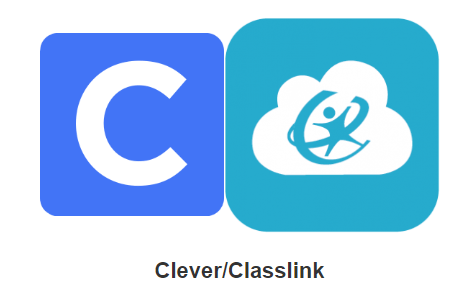
If you want a start-up walkthrough, consider NewsELA Educator’s Center. You will want to know that under “Set up Classes” we use Clever. This would be ideal to share in your PLC.
Consider becoming a NewsELA Certified Educator either on your own or in a certification course eLearning runs in June.
NewsELA Training
Watch for redelivery from colleagues who attend training sessions at the district level. Make sure your Blended Learning Support Team (BLaST) members and/or leader knows you are interested in future training on NewsELA. Stay tuned for a webinar offering the second semester!
Your BLaST leader will also have the bit.ly session resource files shared at each out our recent training:
![]()
These links were shared in the session and then shared to the BLaST leaders in Teams.
Start with What you Have
Do not wait for a full class set of Chromebooks. Blended Learning strategies encourage you to use the station rotation model when you have less than a 1:1 classroom. NewsELA would be a perfect station!
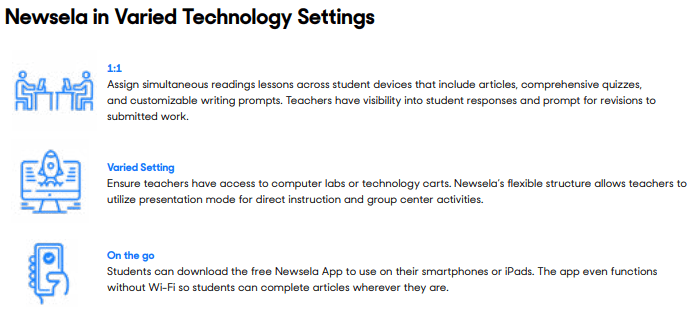
Ask your local BLaST leader for resources shared at the session – the link to which was shared via Microsoft Teams to them.