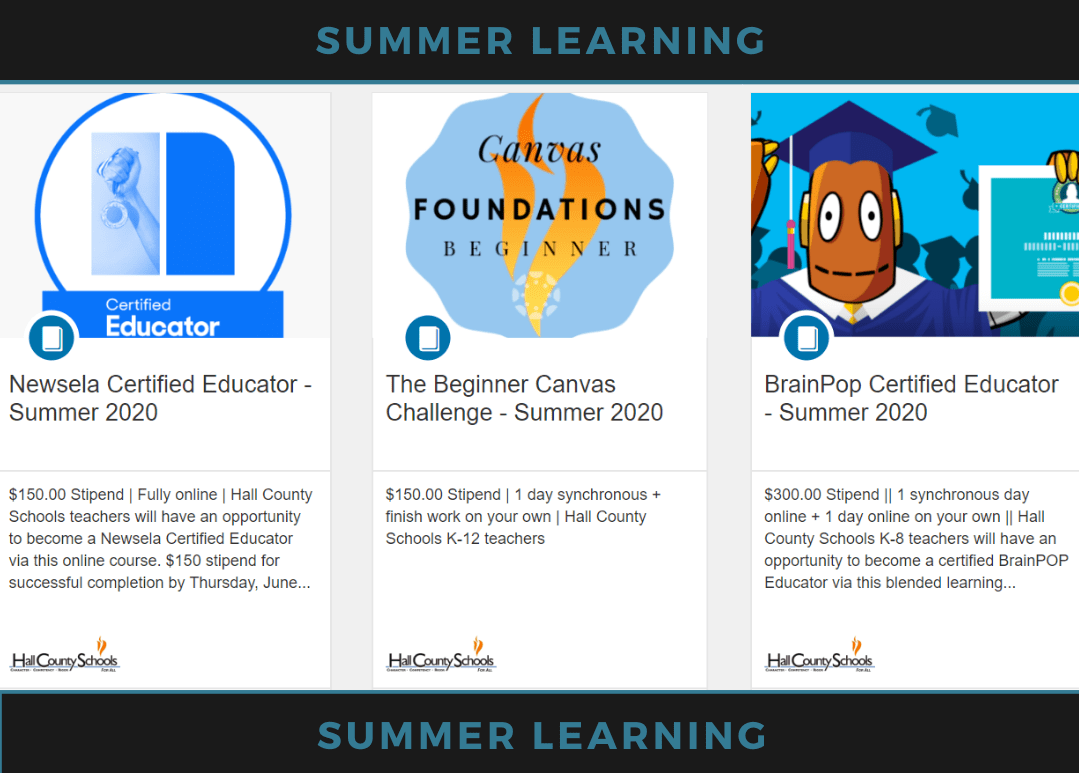Do you remember grading in your first year of teaching? It felt great to find your stride!
Usually, a veteran teacher gives helpful hints that help you find the right way to grade.
Online submissions are just different enough that you may need some more ideas. Here are some tips to help you find that stride – online!
Schedule Time to Grade
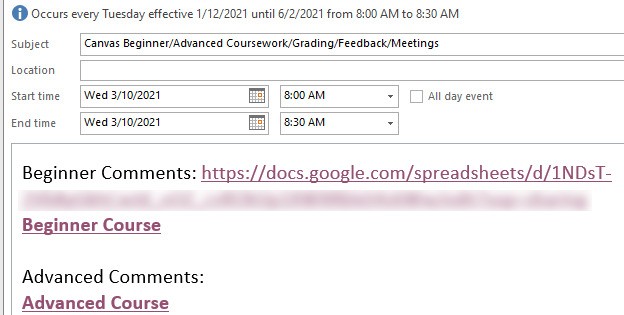
Use your calendar to schedule a time to grade. Include links to the courses and any feedback spreadsheet you have created/borrowed/repurposed.
Work with your colleagues teaching the same modality/modalities as you at your school to assure you are in line with the turnaround time for grading. Post your grading schedule in several places (make note of where for future updates): Office Hours, Announcements, School website, etc.
Quality Comments
Consider what might happen if students focused on our commentary over a letter or numeric grade. Feedback to students should encourage reflection and confirm learners’ understanding (Garrison et al., 2010). While grading is a necessity, the teacher can mix up the percentages with a credit/no credit assignment to help students focus on teacher comments. Students are more likely to consider improving submissions using feedback than static grades. Providing timely feedback is a major component of Teacher Presence (Gurley, 2018).
</>
When building or revising an online course, consider the range of submissions from students. Perhaps the submissions range from an erroneous submission (wrong file/format) to complete and accurate submission. If you have the opportunity to build a rubric, build your feedback comments at the same time. If you make only one comment per submission, consider a comment which covers many possibilities and then you can just copy and paste a portion of the comment or delete a portion before submitting.
</>
Here is an example of a comment sheet for a course. I use emojipedia.org and the emojis copy and paste nicely between the Google sheet and the Canvas LMS SpeedGrader. Feel free to make a copy and modify it as needed.
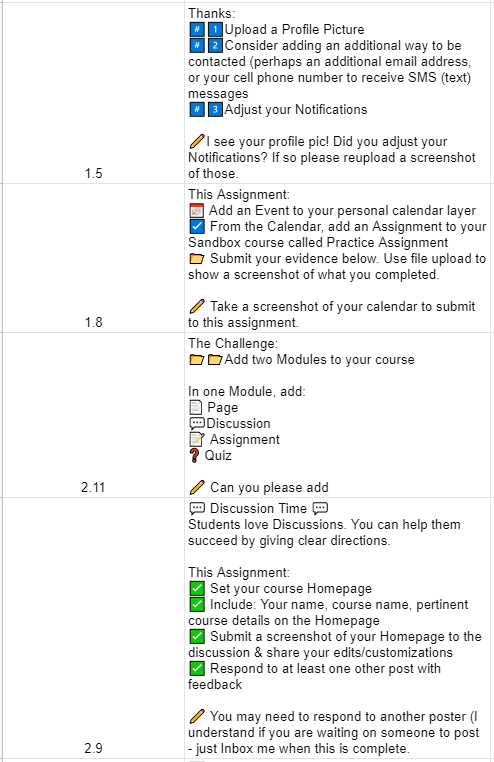
There’s A Canvas Guide for That
How do I leave feedback comments for student submissions in SpeedGrader?
How do I use a non-scoring rubric to assess submissions in SpeedGrader?
How do I use free-form comments instead of ratings in a rubric in SpeedGrader?
References
Garrison, D. R., Cleveland-Innes, M., & Fung, T. S. (2010). Exploring causal relationships among teaching, cognitive and social presence: Student perceptions of the community of inquiry framework. The Internet and Higher Education, 13(1-2), 31–36. doi:10.1016/j.iheduc.2009.10.002
Gurley, L. E. (2018). Educators’ preparation to teach, perceived teaching presence, and perceived teaching presence behaviors in blended and online learning environments. Online Learning, 22(2), 197-220. 10.24059/olj.v22i2.1255