In your school day, you can use the status of a person or an application to help you work more efficiently.
Personal Status
Outlook
Your Outlook online status is automatically reflected by your presence online in conjunction with your Outlook Calendar appointments. This is on by default and is a courtesy to your colleagues and our families. You can view the status of colleagues in the To field of outgoing emails in
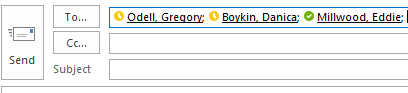
If you use Webmail (clicking the browser version of mail from LaunchPoint) your status and the status of others are not shown to you. Using the desktop version shows the status.
Teams
Microsoft Teams uses your Outlook account status to inform Teams by default. However, you can manually set your status as well.
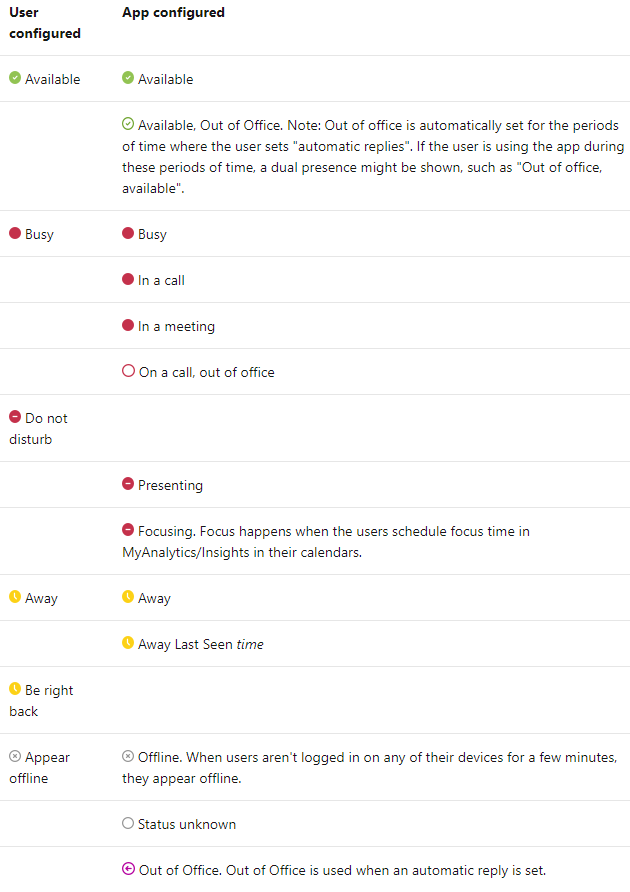
Application Status
Vendor Website Status
When you initially encounter an issue working in an application you may try to refresh the app, the browser, reboot the machine. But if the issue persists consider going directly to the vendor’s site for any recent issues. Common high-use HallCo apps with status pages:
Canvas LMS: https://status.instructure.com/
(include MasteryConnect)
Google Workspace Dashboard: https://www.google.com/appsstatus/dashboard/
NewsELA: https://status.newsela.com/
Nearpod Status Page: https://status.nearpod.com/
Service Status Microsoft: https://portal.office.com/servicestatus
Incident IQ/ Hall County Status
Our engineers also internally update the Incident IQ page for reported problems that have been verified internally; so this site may vary from the vendor’s status pages. However, this status site also includes LaunchPoint, Destiny, and Infinite Campus.
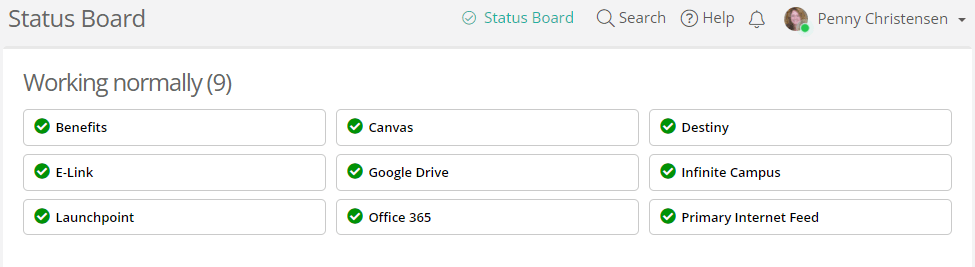
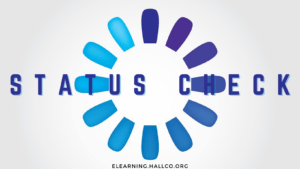
Finally, you can always use the Internet itself to check with Down For Everyone Or Just Me and Down Detector.
Course navigation in Canvas is how instructors and participants navigate a Canvas course.
Instructors can manage course navigation. While course navigation can be rearranged or limited, you cannot totally hide all navigation. We recommend the least number of navigation links shown to students as possible; you can always add more navigation links as the course progresses.
Use for Course Navigation
For online content creating items (pages, discussion, assignments, quizzes) within modules helps participants attend to the content more than the process of navigation within the course. Relying on the course navigation, versus creating/maintaining/teaching the use of instructor-created buttons for course navigation creates consistency between all the courses a student is enrolled in. When all teachers in a school/cluster/district use the same process for navigation students learn the process of navigating more rapidly and can then quickly go to course content.
Consider the number of navigation links as a denominator, dividing your student’s attention from the learning at hand.
Visible and Hidden
Home is always the first navigation link, and cannot be excluded, and Settings is always the last, visible only to the instructor(s). AS the instructor you can enable – turn on for students to see – and disable – hide from student view – other navigation links. And you want to start any course with the fewest navigation links visible for ease of navigation. Consider the number of navigation links as a denominator, dividing your student’s attention from the learning at hand.
The recommendation for your initial course navigation is Home, Announcements, Modules, (Grades if completely online). These should be “enabled” for students to view. The order of course navigation may be something a grade level or school chooses to standardize.
Redirect Tool
An instructor may wish to add a link to the course navigation. This would be a link that persists throughout the course, it may be a calculator tool or a reference document to which students may always need access. Many teachers create a page for a single document such as a course syllabus and then add that page via this process. This can be accomplished by using the Redirect Tool.
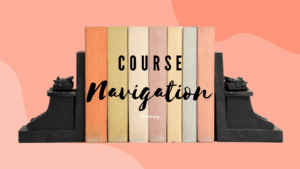
Below are all the reference materials associated with this mini-training.
Training Recordings:
Canvas Guides:
How do I use the to-do list for all my courses in the List View Dashboard as a student?
What is the difference between assignment due dates and availability dates?
How do I bulk update due dates and availability dates as an instructor?
How do I add a page to the student To-Do list as an instructor?
Redelivery Cheat Sheet:
Where To Find Us
Hall County Schools Instructional Support Center
2750 Atlanta Highway
Gainesville, GA 30504
Phone: 770-534-6313
All e-Learning Content
Our Office Hours
Mo-Fr: 8:00-19:00
Sa: 8:00-14:00
So: closed
