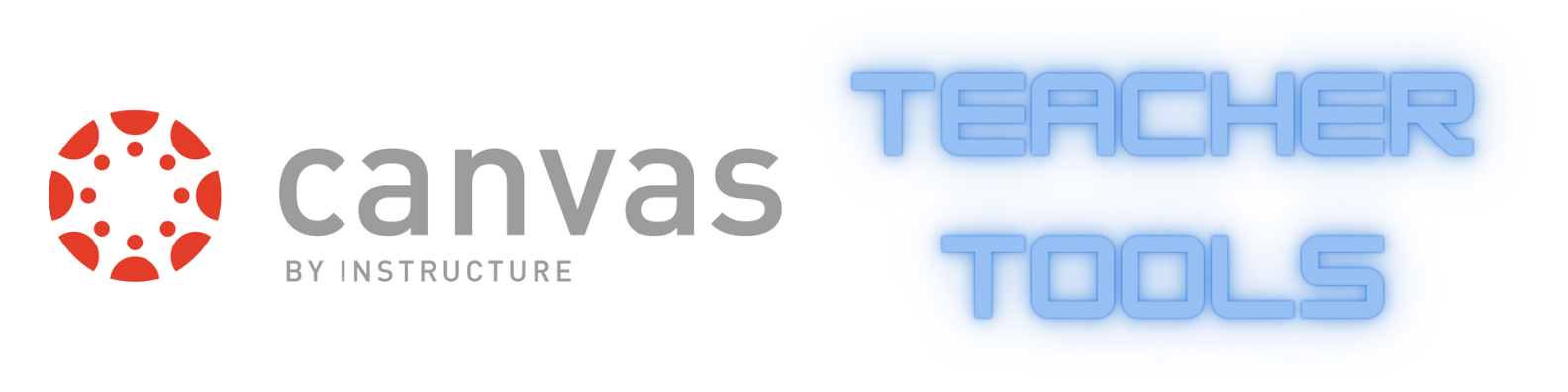Accessing Teacher Tools
Click on ‘Teacher Tools’ in the Canvas Global Navigation bar:
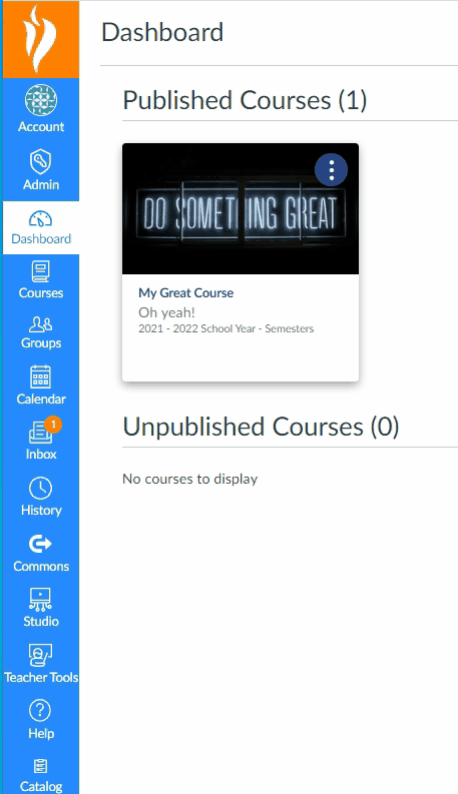
If you do not see ‘Teacher Tools’ on the Canvas Global navigational bar, please reach out to your BLaST Leader to gain Canvas Teacher permissions.
My Profile
To update and review your Teacher Site information:
Locate ‘My Profile in the upper-right corner.
*If you notice an informational banner and blue dot on the ‘My Profile’ button, you will be required to review and confirm your Teacher Site information before you can create new courses.
Click ‘My Profile’.
On the information tab you can update your information:
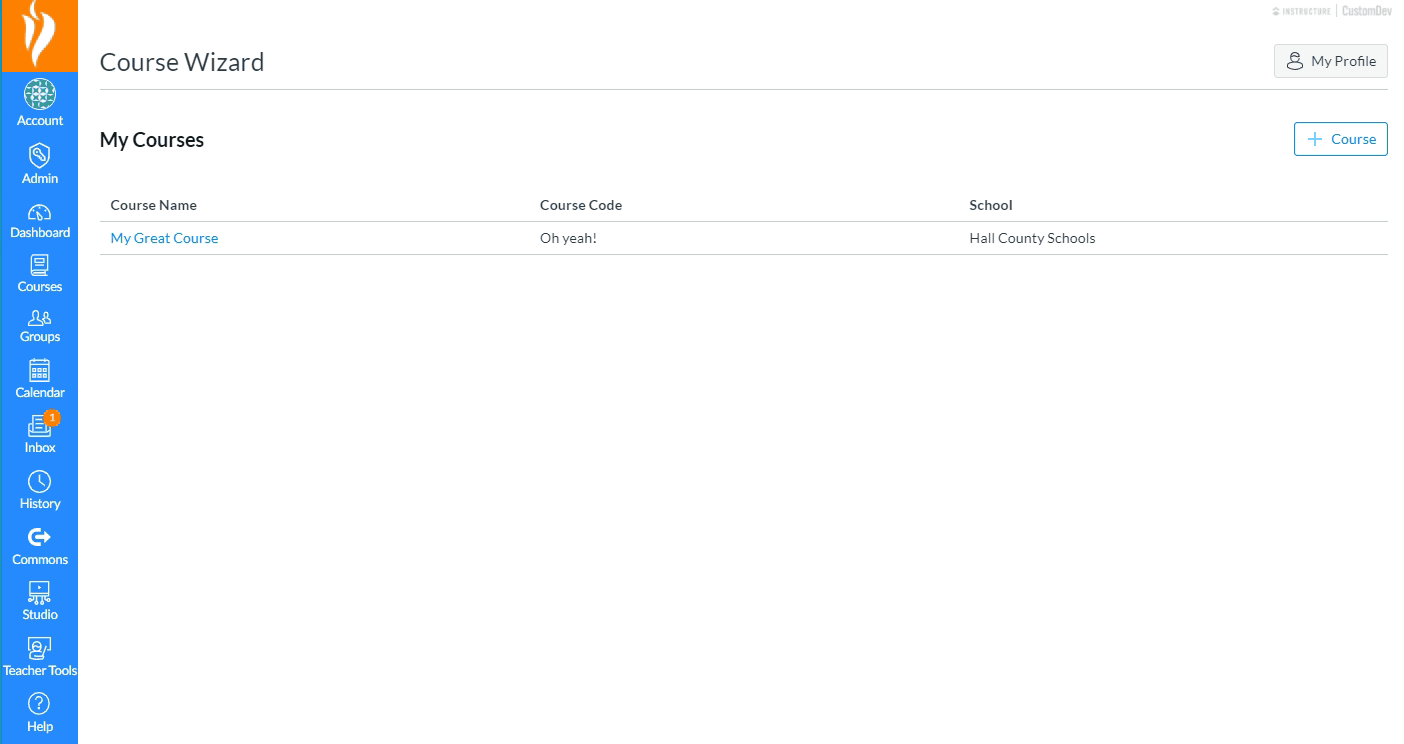
The Files and Resources tab can be used to add Folders and four different item types:
- Heading Text
- Uploaded File
- Google Drive File
- External URL
Click ‘Mark as Updated’ to save your changes
Please see https://teachersites.hallco.org to view your updates and be reminded Teacher Sites is viewable by the public.
Revisit ‘My Profile’ at any time to make updates as needed.
Create a Course
Click on the + Course button.
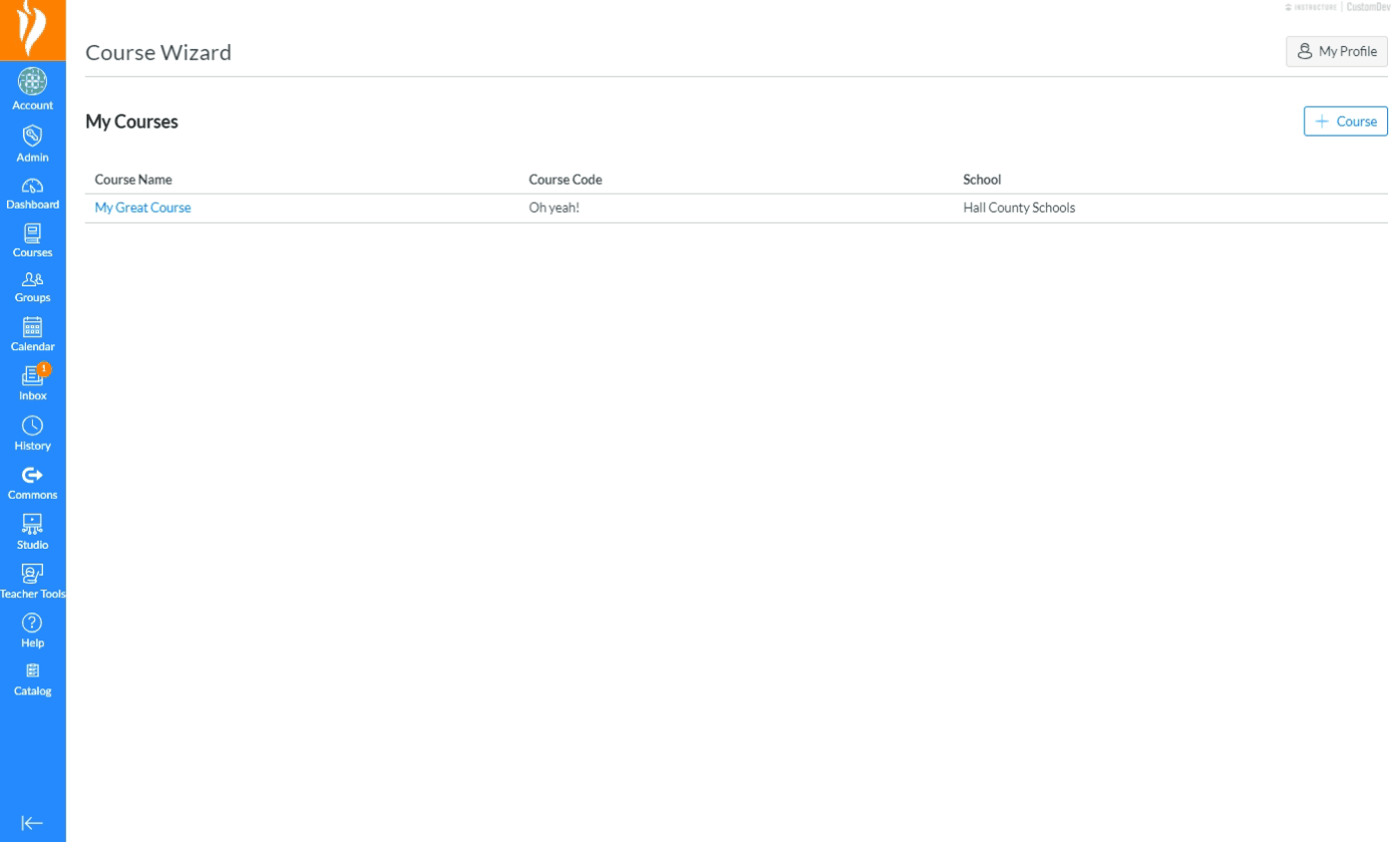
Please contact your BLaST Leader for guidance on your school’s naming convention for Canvas courses.
Add course name.
Add shortname (nickname) for the course.
Choose your school.
Click ‘Create’
You will then be taken to the Content tab for your new course. Here you can align your course to a district Blueprint course or search Commons for existing content to import into your new course.
Blueprint Option
Aligning a blueprint course can take a large amount of time (up to 1 hour depending on the size of the course) so please be patient as the content is loaded into your course. Search for the Blueprint course you wish to associate your course with:
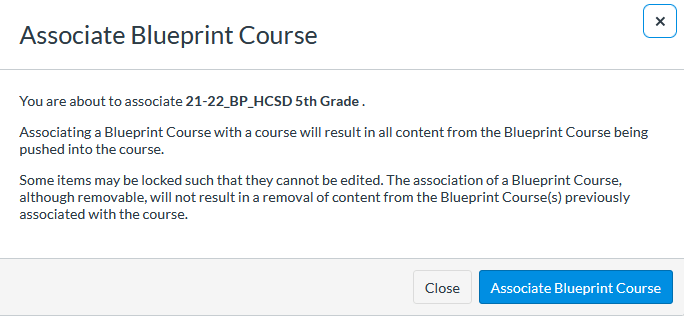
Removing the Blueprint Association from your course will not remove content from your course, it will just remove the association so your course will not receive any additional updates from the Blueprint Master.
Please see our full listing of available Blueprint courses from Hall County Schools.
Commons Option
The Canvas Commons Course Content link open a new tab in your browser and display the Hall County Schools Approved Resources for you to import into your course as you wish.
Edit Existing Course
Click on an existing course from your ‘My Courses’ list.
Here you can edit some characteristics of your course by clicking the pencil icon as shown below:
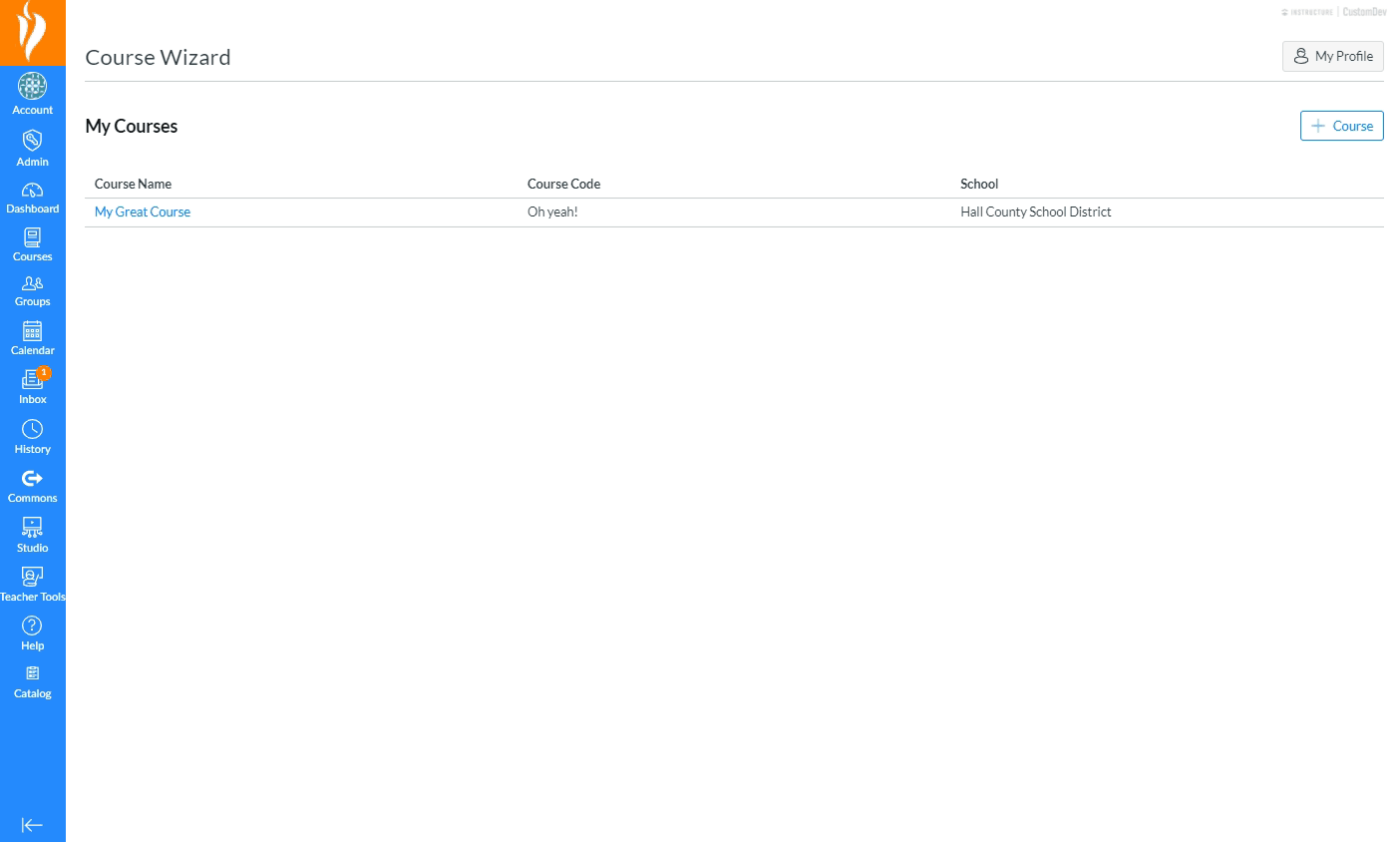
Rostering

Here you can enroll your students in your course (new or existing) by connecting your Infinite Campus rosters to your Canvas course. Multiple Infinte Campus sections may be selected for your course. Using this option will allow your rosters to update each night.
Or…
You can enroll your students manually by using the Manual Enrollments option. Students can be added by name or student number.
Full ‘Teacher Tools’ Support Guide