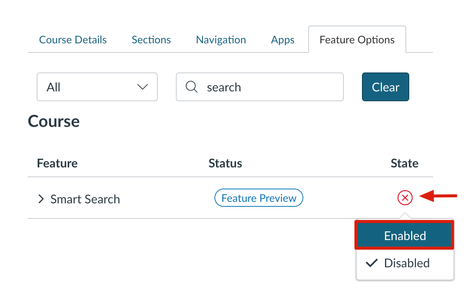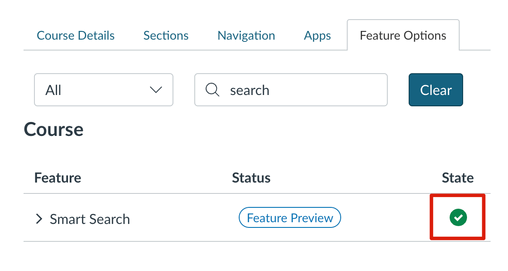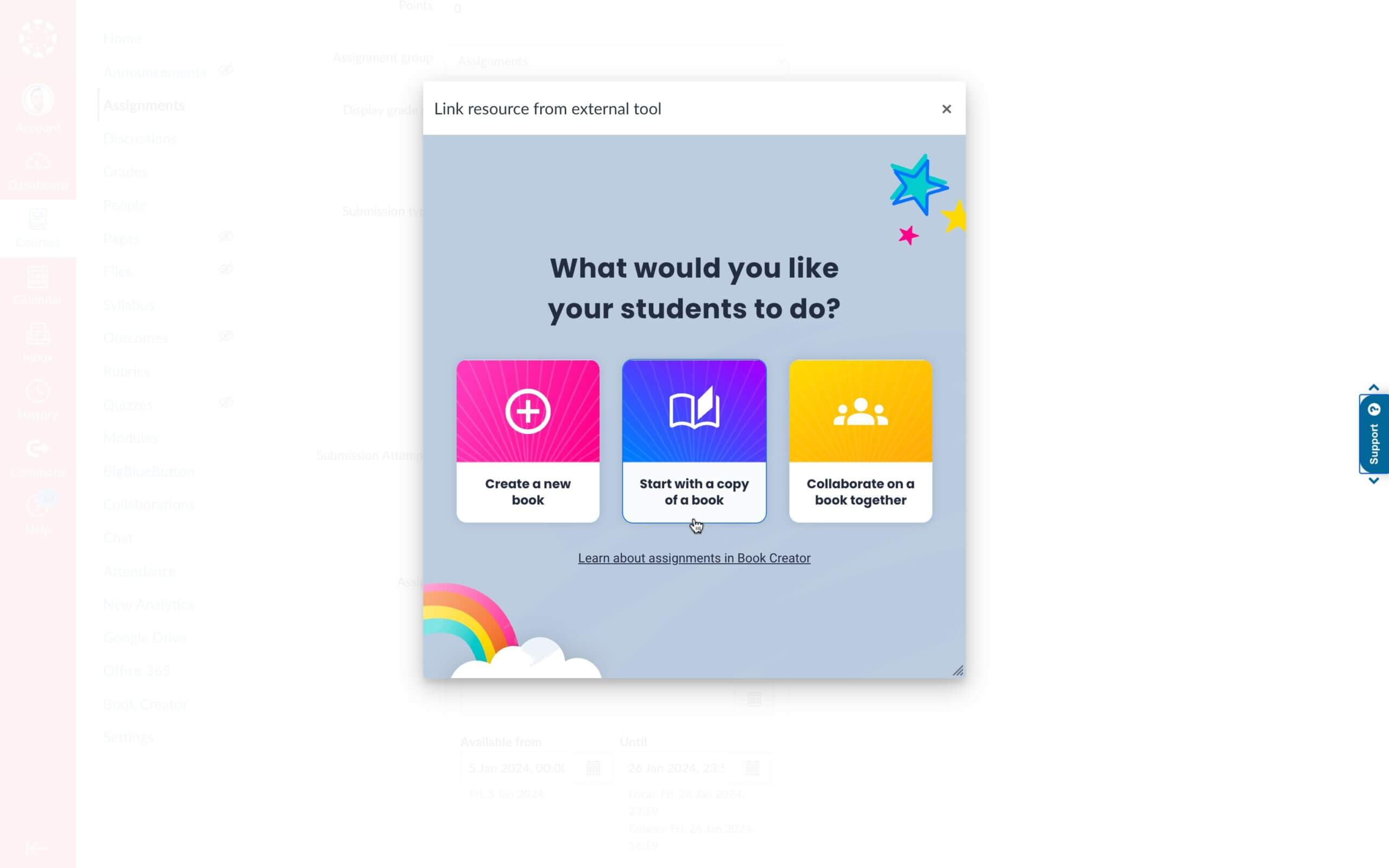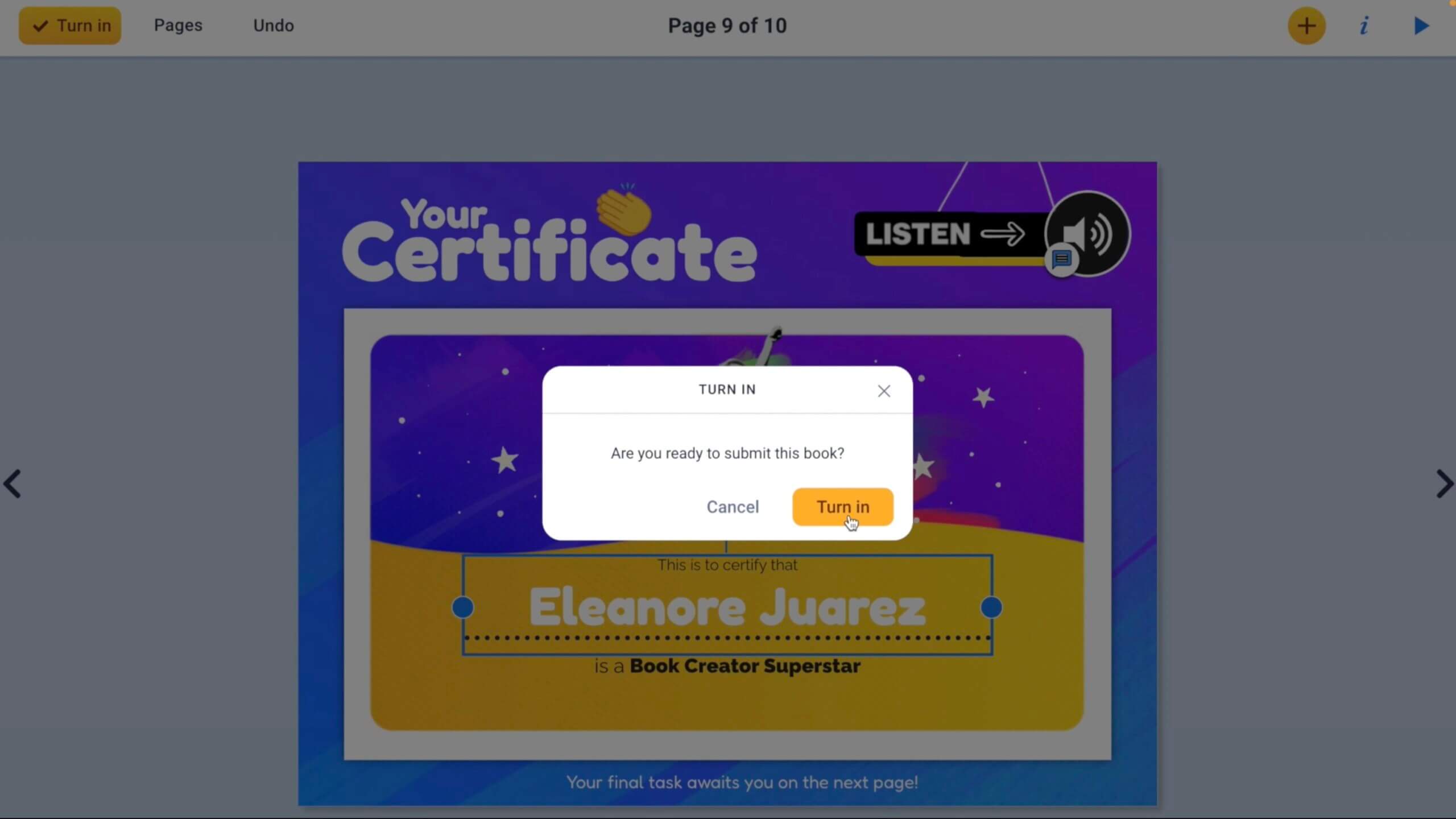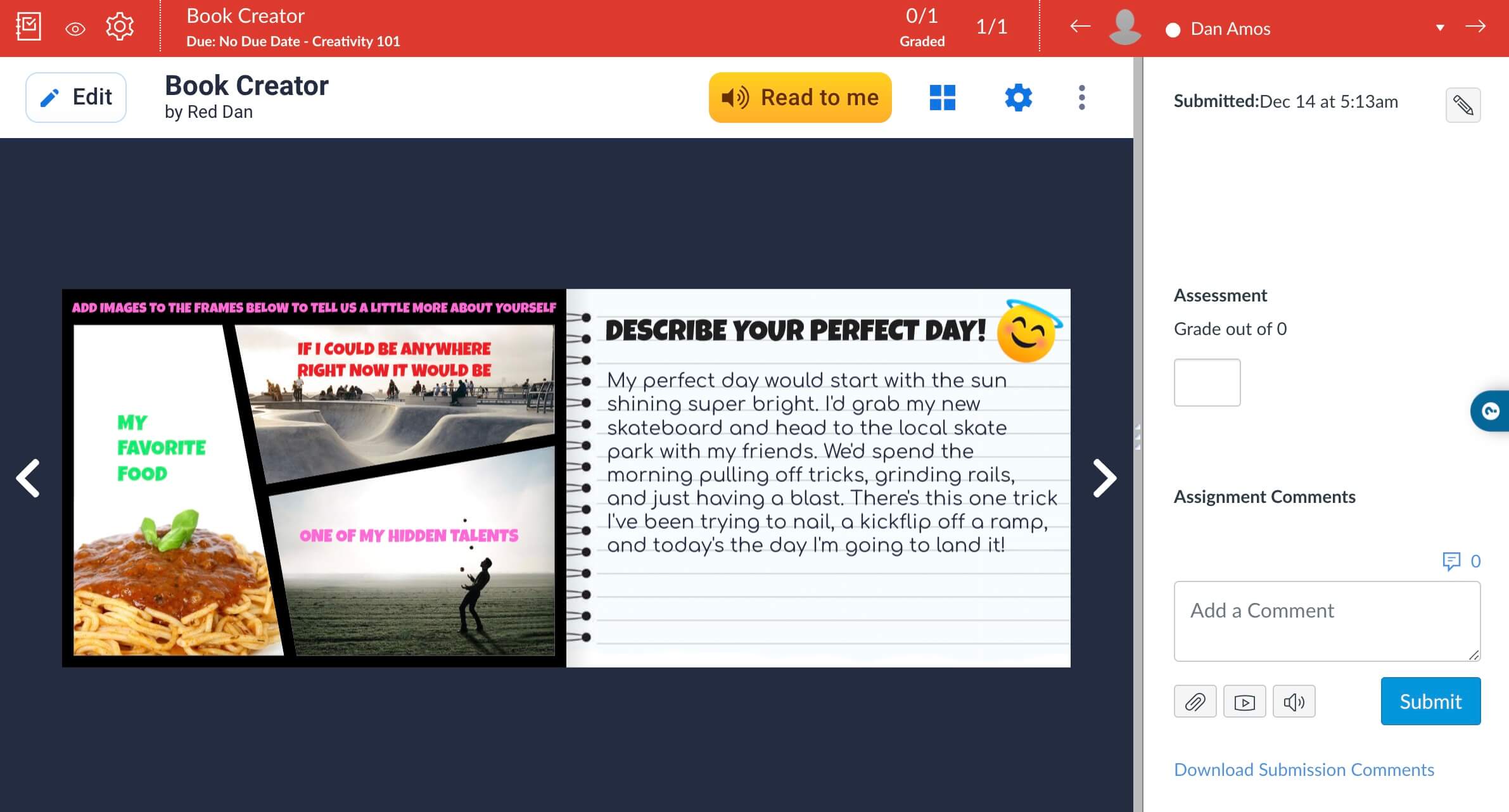Canvas Smart Search
The Smart Search feature is now available for teachers to enable in their Canvas courses. Below is how Instructure defines the Smart Search functionality:
“Our Smart Search feature relies on an AI-adjacent technology called ’embeddings.’ This technology “reads” the course content and creates a complex mathematical representation of each piece of content. When you perform a search, the technology ‘reads’ your query and converts it into a complex mathematical representation. The tool then compares the mathematical representations of both your search and course content to return relevant results; this result is returned with a ‘Confidence’ rating.”
As of June 1, 2024, searchable items include content pages, announcements, discussion prompts, and assignment descriptions, with plans to expand.
We feel it is important to note this feature is designed to respect course permissions. In other words, if your students are not able to access files in your course prior to enabling the Smart Search feature students should also not be able to search for and access those files after the feature is enabled.
Enabling Smart Search in a Course:
- Navigate to Course Settings > Feature Options
- Enable the Smart Search feature option
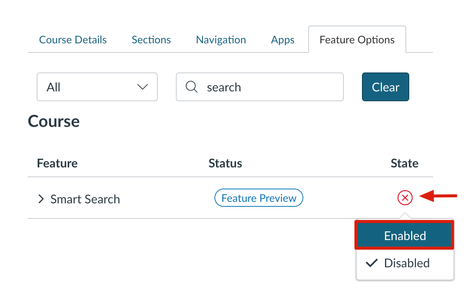
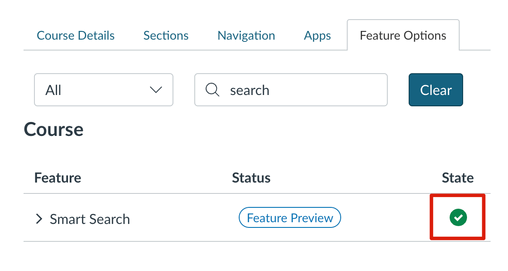
Once the teacher has enabled the feature it is up to the teacher if they want to add Smart Search to the course navigation. The teacher will still be able to access Smart Search even if it is not added to the course navigation for students. Please see the link here about managing course navigation links if teacher wants to enable Smart Search in the course navigation.
We hope you all enjoy the new Smart Search feature in Canvas, and for all of the detailed information please see the Help Guide here.