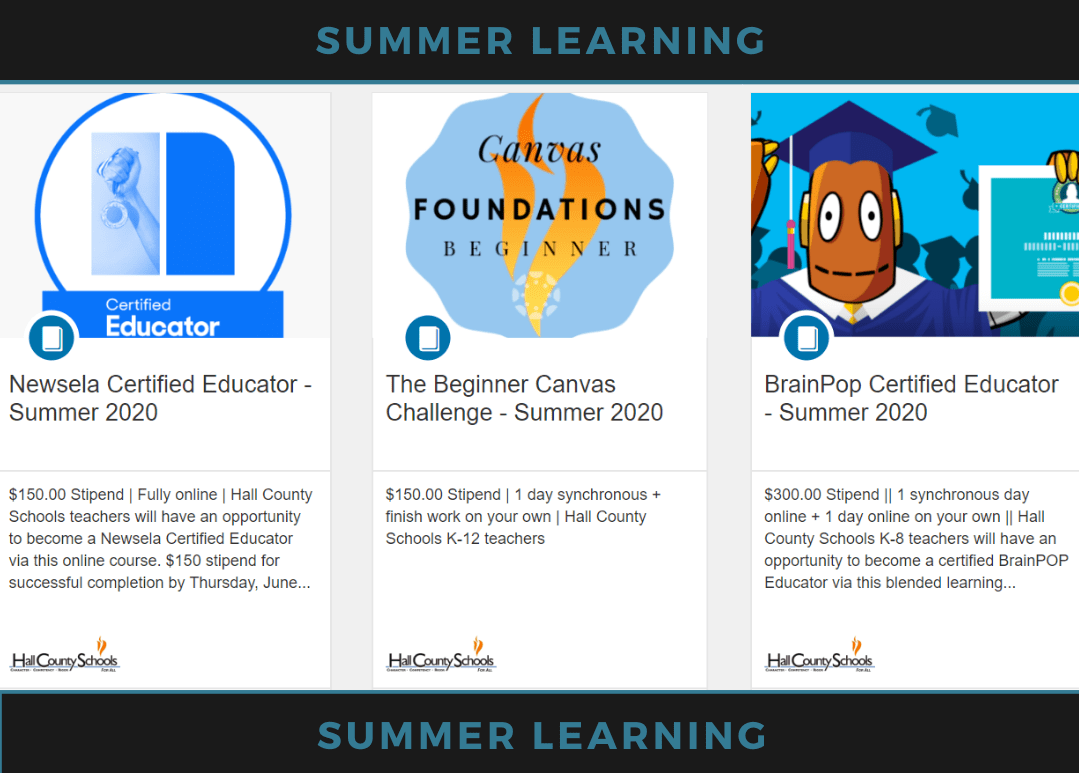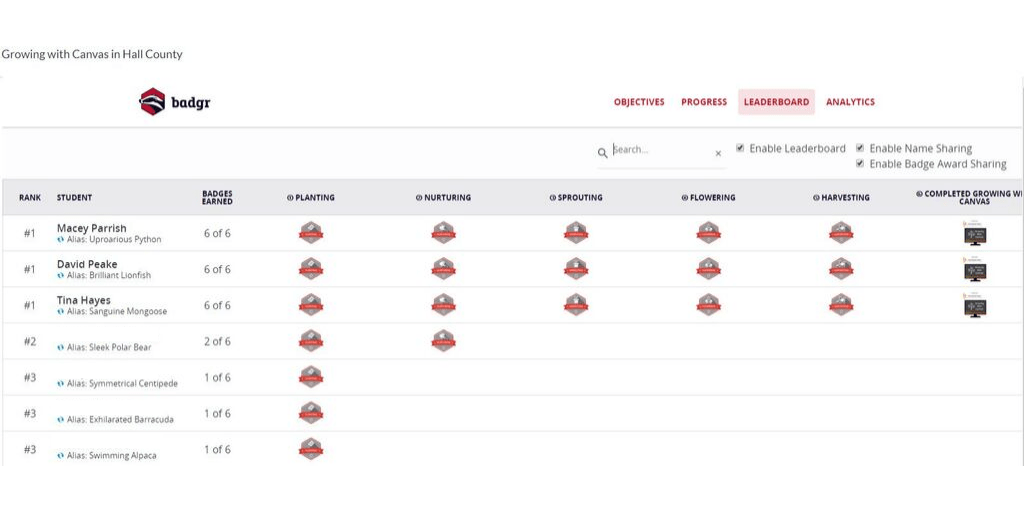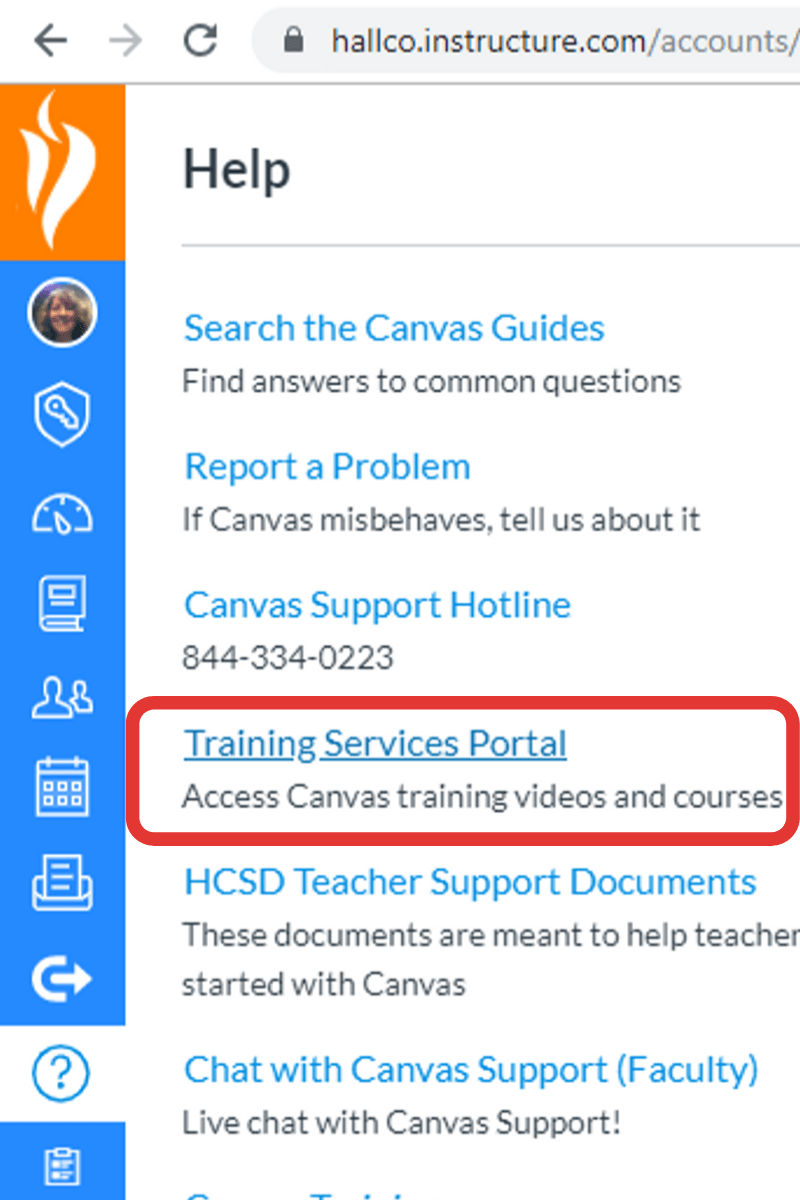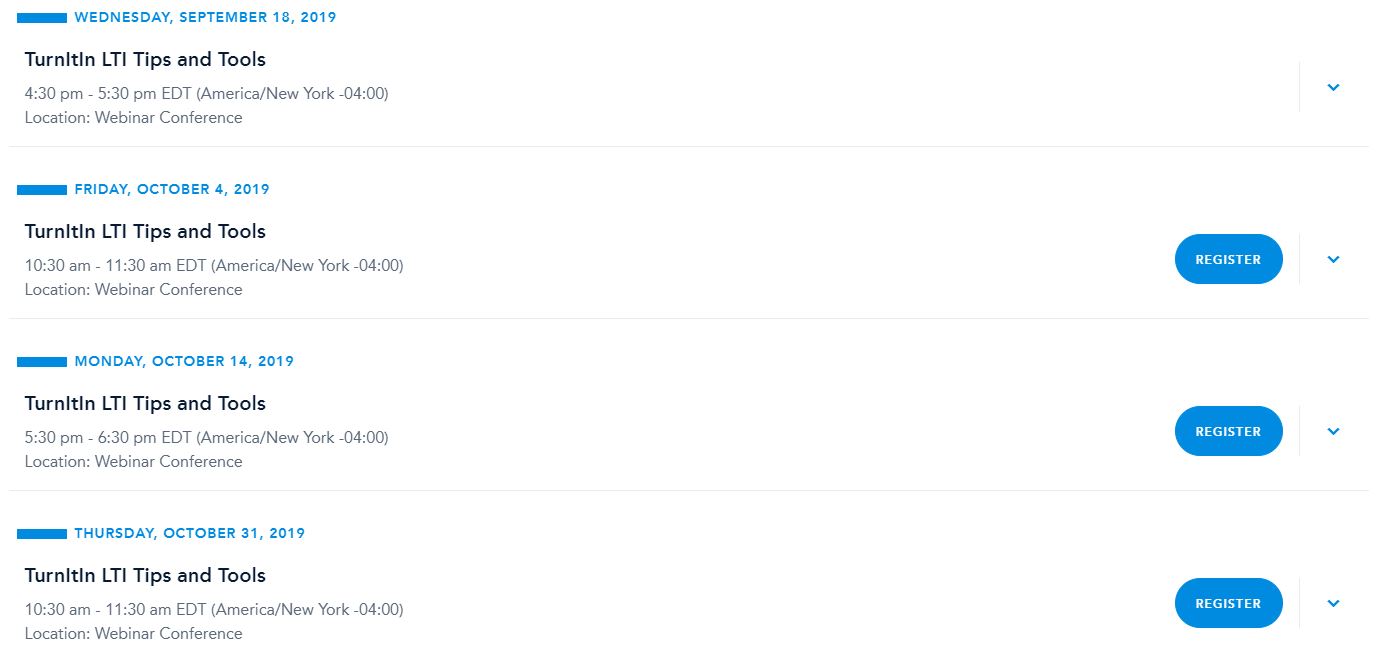Canvas Training has been updated!
Hall County School District offers many ways to learn about Canvas by Instructure, our learning management system (LMS).
Learn Canvas Face-to-Face
Five iterations of face-to-face training:
- June 3, 4, 5
- August 14, 15, 16
- October 2, 3, 4
- January 28, 29, 30
- March 3, 4, 5
Each iteration offers Beginning, Intermediate, and Advanced training. Each training contains activities directed by an expert from Canvas and the training contains activities that show participant competence.
Training Descriptions:
Beginning – Course Basics, Canvas Commons, Course Settings, Modules, Creating Content/Accessibility, Communication Tools, Assignments
Intermediate – Assessment Tools, Outcomes and Rubrics, Group Work & Collaboration, Gradebook and Speedgrader.
PREREQUISITE: Beginner Canvas Training or Growing with Canvas in Hall County online course (found in Catalog)
Advanced – Agenda to Include: managing assessments, group work and collaboration – Google and Office, mastery paths, getting starter with Badgr.
PREREQUISITE: Intermediate Canvas Training
Learn Canvas Online, on your Own
Online, Asynchronous Beginners Canvas course. Each month this course offers a way to work through the content on your own. See your BLaST leader for a reminder of how to sign-up in Catalog for a course as needed.
Learn On Demand with Canvas Experts
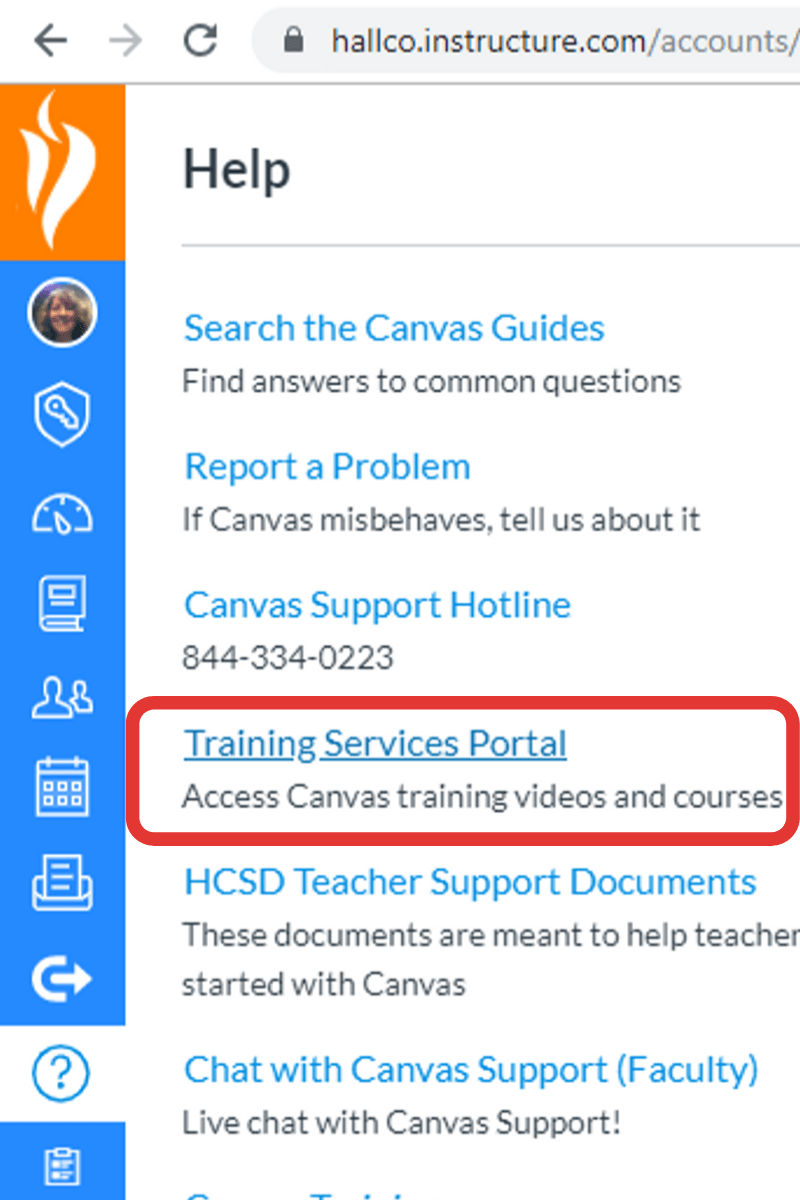
You can watch videos or sign up for future, live webinars. These webinars have one expert who shows you what to do in Canvas and one Canvas expert who runs the chat window answering your questions.
You need to Authorize this, much like you did the first time you used Google within Canvas.
Make sure once you are logged in to look through the Learning Library and Training Calendar (below). Your My Learning section is a listing of the sessions you have signed up for, with an option to reschedule.
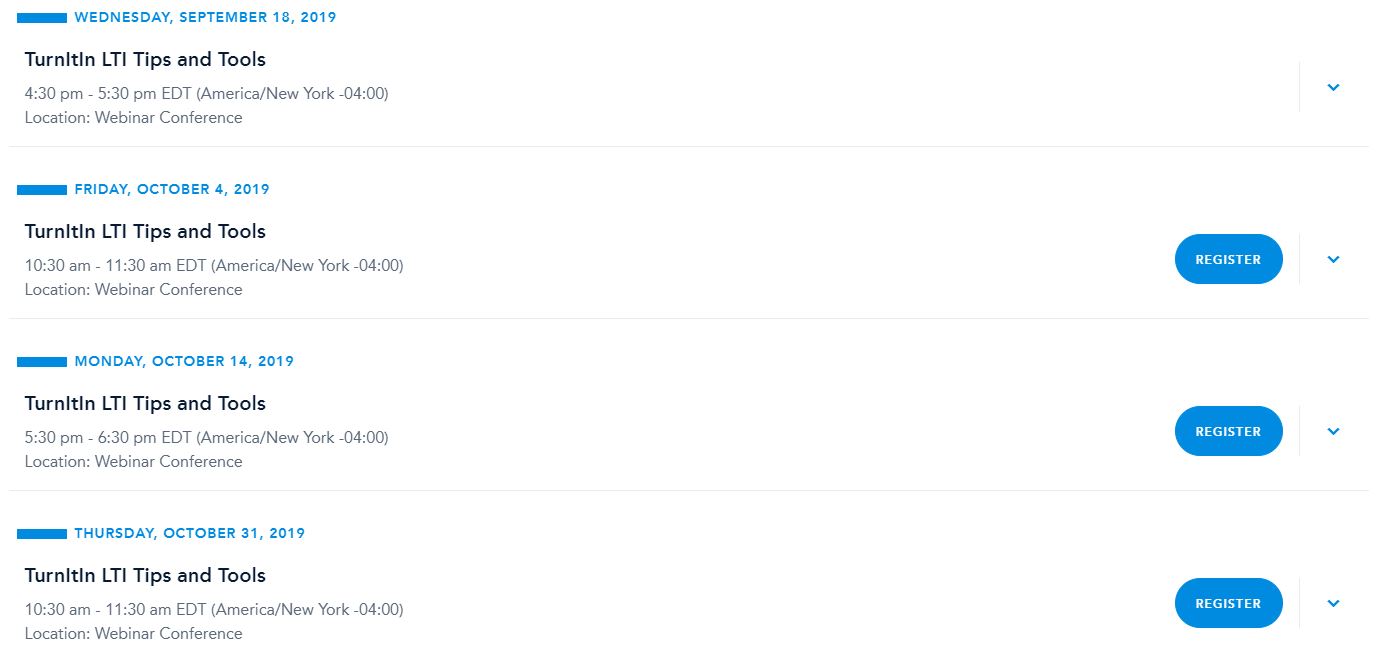
Ther remain many ways for educators in our district to learn about Canvas.
Follow this blog for more information and to keep up on the latest face-to-face training on our calendar.