We are excited to announce that our newest Classwize feature, “Focus Library,” is now live for all Classwize users! Focus Library will allow teachers to create Focus Plans ahead of time, use the Focus Plan with any class in their Classwize dashboard, and save Focus Plans created in the moment for future use! Please view the video overview & resources below for more information and share them with your teachers!
A ClearTouch Technial Q & A Session was held at the ISC on Friday, October 4th. Our friends at Nisewonger AV created and shared this excellent ClearTouch troubleshooting PowerPoint:
NAVC-Cleartouch TST_TSA PresentationClick the link below to download a copy of the presentation.
NAVC-Cleartouch TST_TSA Presentation
Thank you to Nisewonger AV for preparing these slides, and we hope you find this resource helpful in your ClearTouch troubleshooting efforts.
Canvas Smart Search
The Smart Search feature is now available for teachers to enable in their Canvas courses. Below is how Instructure defines the Smart Search functionality:
“Our Smart Search feature relies on an AI-adjacent technology called ’embeddings.’ This technology “reads” the course content and creates a complex mathematical representation of each piece of content. When you perform a search, the technology ‘reads’ your query and converts it into a complex mathematical representation. The tool then compares the mathematical representations of both your search and course content to return relevant results; this result is returned with a ‘Confidence’ rating.”
As of June 1, 2024, searchable items include content pages, announcements, discussion prompts, and assignment descriptions, with plans to expand.
We feel it is important to note this feature is designed to respect course permissions. In other words, if your students are not able to access files in your course prior to enabling the Smart Search feature students should also not be able to search for and access those files after the feature is enabled.
Enabling Smart Search in a Course:
- Navigate to Course Settings > Feature Options
- Enable the Smart Search feature option
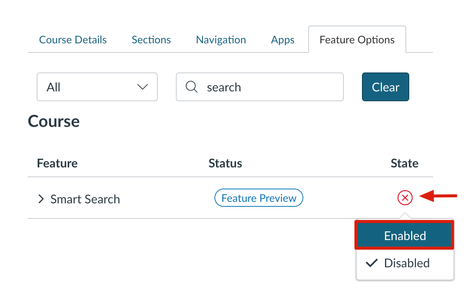
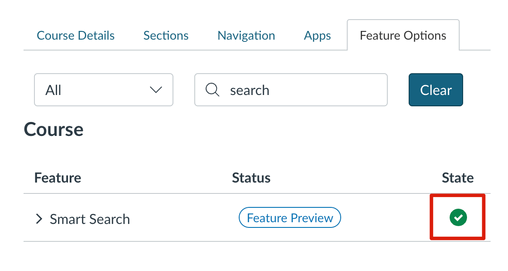
Once the teacher has enabled the feature it is up to the teacher if they want to add Smart Search to the course navigation. The teacher will still be able to access Smart Search even if it is not added to the course navigation for students. Please see the link here about managing course navigation links if teacher wants to enable Smart Search in the course navigation.
We hope you all enjoy the new Smart Search feature in Canvas, and for all of the detailed information please see the Help Guide here.
Latest Updates for Read&Write are LIVE!
Read&Write is a dynamic Chrome Extension Available for all members of Hall County Schools to support literacy. The tool can help with everyday tasks such as reading text aloud, understanding unfamiliar words, and even researching assignments.
In July 2024, Read&Write added additional features to their product that include:
- Co:Writer Prediction: This will provide the strongest, and most accurate word prediction available on the market. It includes a simple-to-use word prediction engine, specifically designed to free up ideas so they more naturally flow into writing – helping to overcome writer’s block and word recall issues.
- Topics: With Topics, students get topic-specific vocabulary at their fingertips – no more struggling with complex terms. Just a few clicks or keystrokes unlock content-specific words, boosting writing efficiency.
- To ease the transition and cater to individual preferences, Read&Write will offer three different toolbar modes:
- Horizontal Mode: The familiarity of the current Read&Write toolbar, with a few small changes. Toolbar sits at the top of the screen and is fully customizable.
- Vertical Mode: Toolbar is docked on the right hand side of the screen. It’s customizable too, so students can add icons from Read&Write toolbar as desired.
- Writing Mode: Ideal for students who primarily need writing support and may get overwhelmed with a toolbar with many different features.
The Read&Write Feature Tour is a great resource for teachers and students that shows videos of how to use each item on the Read&Write Tool Bar.
To find additional training guides and webinars (live and on-demand), please visit the Texthelp Academy .
Did you know Book Creator revamped their Canvas integration early in 2024?
Prior to 2024 the Book Creator / Canvas integration was primarily just single-sign-on. The features below are now included in the new integration:
-
Create Book Creator assignments in Canvas:
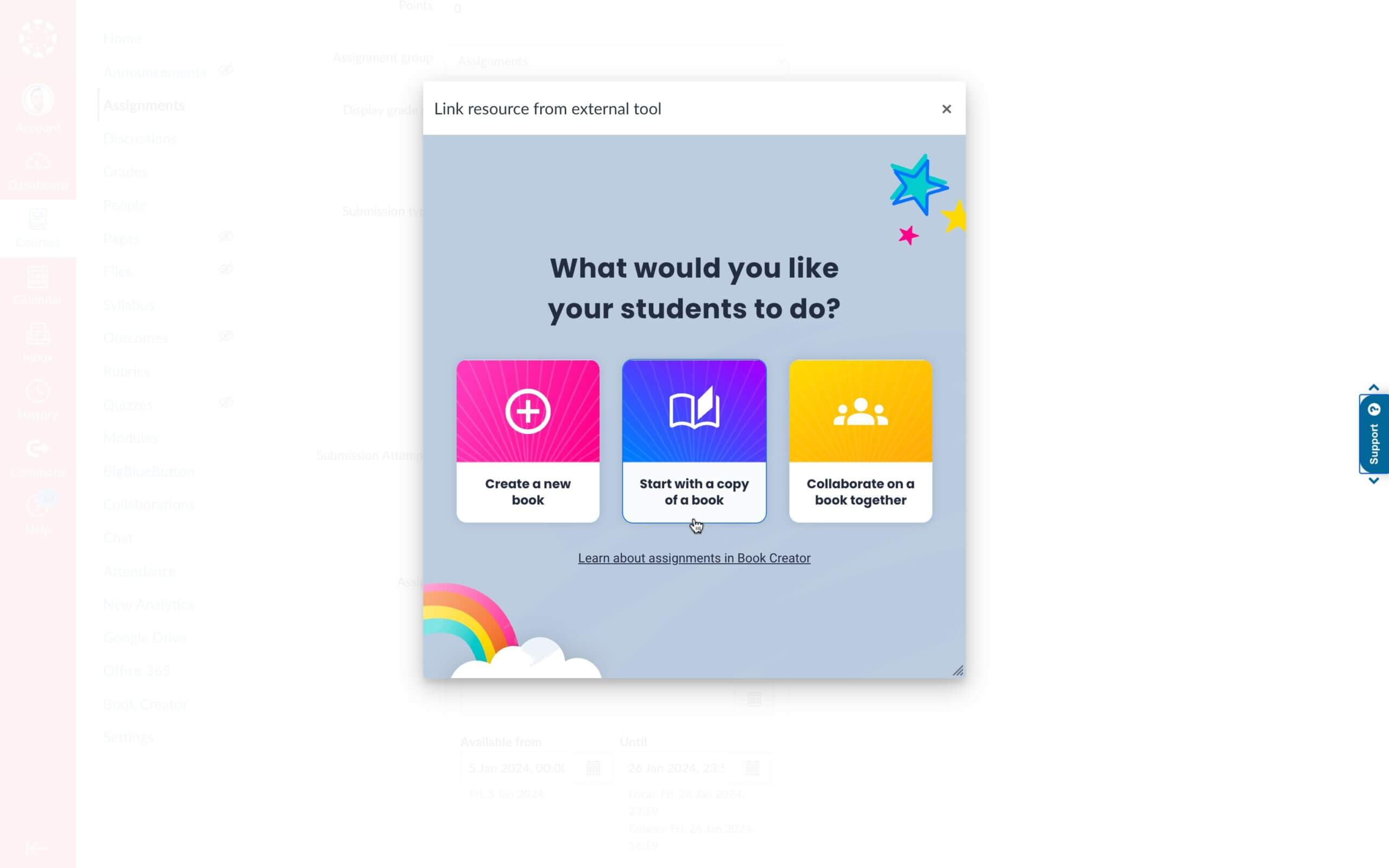
-
Let students turn in Book Creator books directly from Canvas:
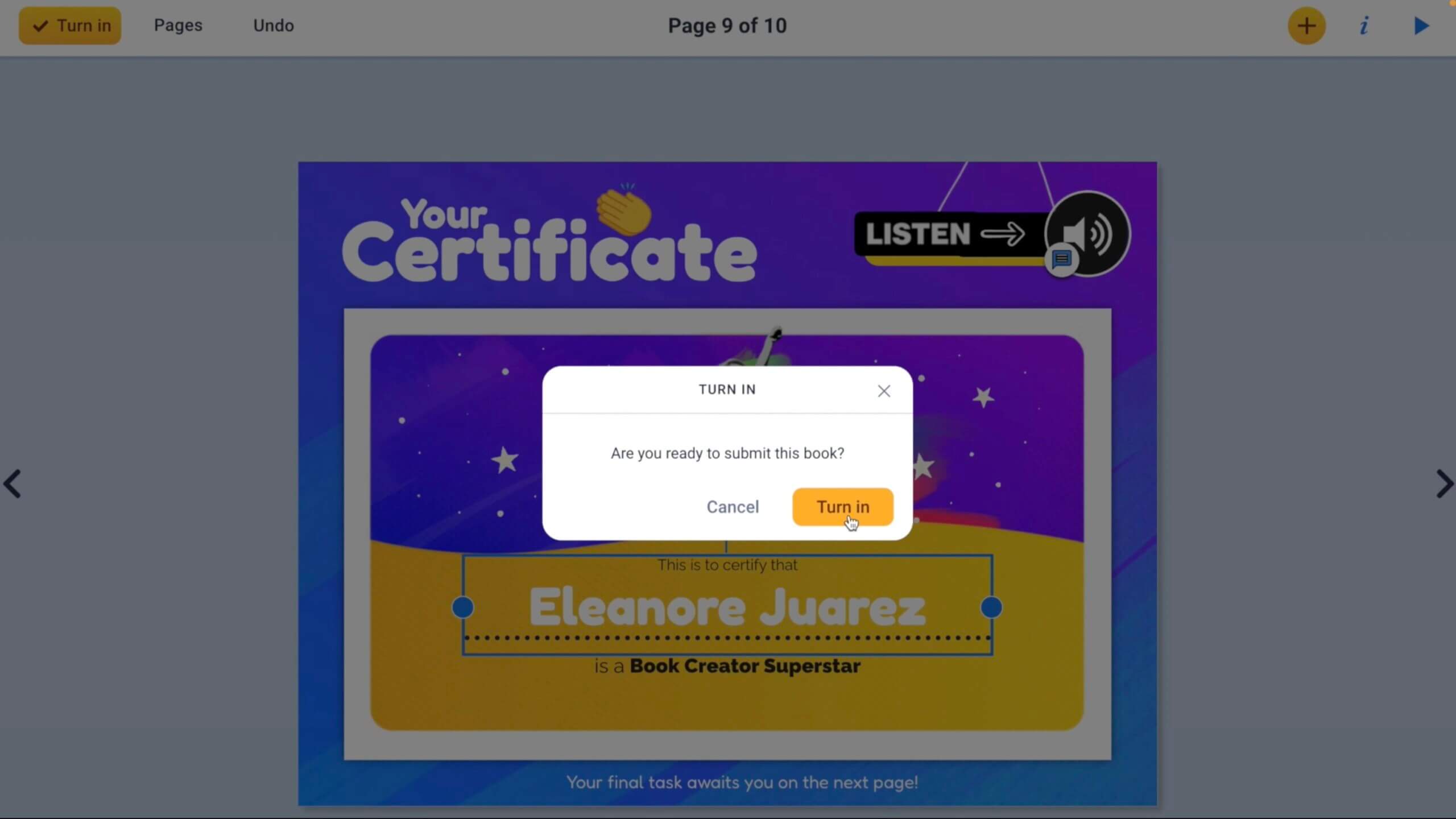
-
Read and grade student work from Canvas:
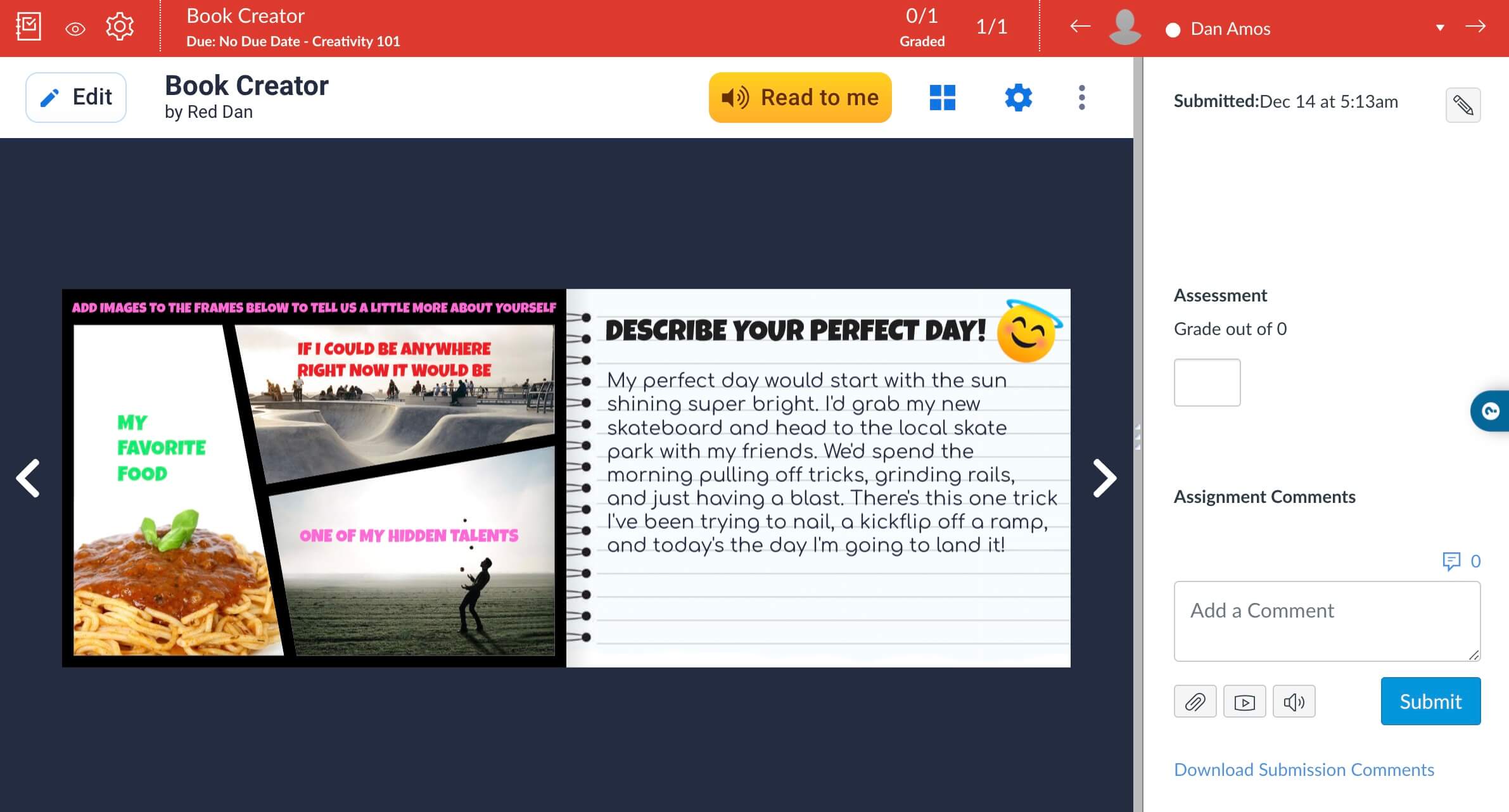
Read all of the details of how to use Book Creator with Canvas here and how to improve your Canvas/Book Creator workflows here.
Also, the video below provides an excellent view of the new integration features as well:
Where To Find Us
Hall County Schools Instructional Support Center
2750 Atlanta Highway
Gainesville, GA 30504
Phone: 770-534-6313
All e-Learning Content
Our Office Hours
Mo-Fr: 8:00-19:00
Sa: 8:00-14:00
So: closed
