Starting September 22, 2025, YouTube videos in Canvas may start showing ads and recommendations.
Teachers can keep the students’ experience uninterrupted and distraction free by making sure that any YouTube videos they use are added to Canvas Studio.
With the YouTube Player for Education integration, YouTube videos in Canvas Studio will stream:
• without distractions, recommendations, or links back to YouTube.
• with viewers remaining anonymous to YouTube through a “signed-out” viewing state.
• with captioning from YouTube to maintain accessibility
Take the time to ensure your YouTube videos are ready for this change.
Within your Canvas courses, teachers will now see YouTube Migration Tool in their Course Navigation.
Canvas also has a Step-by-step migration guide and an FAQs page.
Did you know, Canvas Studio is also a great tool for teachers to use with any YouTube video, even videos that are not housed within a Canvas course?
By using Canvas Studio to view YouTube videos with a public link, viewers also gain the benefits of the YouTube Player for Education integration!
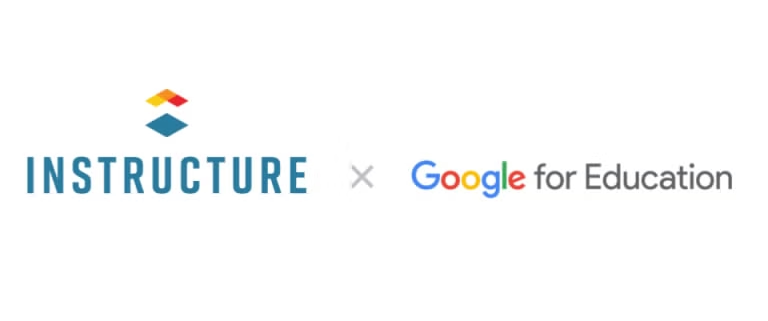 Google Assignments (LTI 1.3)
Google Assignments (LTI 1.3)
In Fall of 2021, Google Assignments and Canvas expanded Google Docs Editors and Google Drive to be compatible with Canvas for file submissions. With Assignments, you can distribute and grade student work, analyze student submissions for plagiarism detection, and use Google Docs and Drive with Canvas. This version is officially supported by Google and covered by the Google Workspace for Education Terms of Service and Uses Learning Tools Interoperability (LTI) 1.3 for stronger security.
For additional information on using Google Assignments LTI 1.3 with Canvas, please visit these resources:
Google Cloud Assignments (LTI 1.1)
In October 2023, Google stopped supporting this older integration. Teachers need to transition to Google Assignments (LTI 1.3) What does this mean for teachers?
- Beginning the 2025-2026 school year, teachers will no longer be able to create new Canvas assignments using Google Cloud Assignments as an External Tool in Canvas
- Teachers need to convert/copy any current assignments from Google Cloud Assignments to Google Assignments (LTI 1.3). We recommend copying the assignment before converting to prevent loss of any student submissions.
- Beginning January 5, 2026 any legacy assignments using the Google Cloud Assignments integration will no longer work.
Where To Find Us
Hall County Schools Instructional Support Center
2750 Atlanta Highway
Gainesville, GA 30504
Phone: 770-534-6313
All e-Learning Content
Our Office Hours
Mo-Fr: 8:00-19:00
Sa: 8:00-14:00
So: closed
